Windows 10 Fall Update Frees Up Local Disk

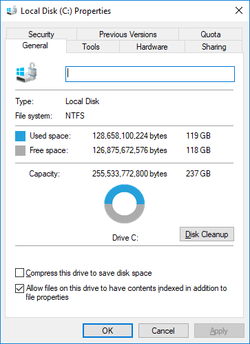
Office 365 Will Now allow you to Free Up more Local Disk Space with OnEDRive Files On-Demand
You may have noticed that today's SSD hard drives are much faster than ever before and your PC or Laptop's performance is so much faster than it ever was. The SSD has added incredible transfer speeds to new PC but that faster storage comes at a higher price than with the older platter hard drives so hard drive sizes are much smaller with typical sizes in 256 or 512GB. As for me I am much happier with the improved performance however smaller workstation hard drives mean we need to manage the files on our workstations much more efficiently but trying to sort out which files to keep and which to delete takes time and doesn’t guarantee a desirable outcome.
Turning to the Cloud with Microsoft Office 365's OneDrive for Business
Some of the initial versions of OneDrive for Business are very generous with 1TB of Cloud storage however there was a catch. You need to have the 1TB of local hard disk space if you want to take advantage of all of that storage. So at best a bit shaky until now!
Microsoft has seen that this is a challenge so with the Windows 10 Fall Creator's Update they have made a very nice change that allows you to clear up space on your local hard disk by moving less important or less frequently accessed local files up your OneDrive Account.
The new OneDrive feature called “OneDrive Files On-Demand,” comes with Windows 10 Fall Creators Update and allows users to transfer files to Microsoft’s cloud storage directly through the File Explorer and telling One-Drive what should only live in the cloud and what should be cached on your local disk, thus saving some space on their local hard drive. What’s great about this feature is that you can open and view the online-only files quickly and conveniently as if you're opening them from your local hard drive.
How Do I Get OneDrive Files On-Demand?
When you upgrade to Windows 10 Fall Creators Update, the OneDrive Files On-Demand feature should be enabled by default. But if it’s not, all you need to do is turn it on by:
- Opening OneDrive
- Clicking the cloud icon on the right side of your taskbar
- Selecting Settings and clicking the Setting tab
- In the Files On-Demand section, make sure the Save space and download files as you use them box is checked
How do I Know What Files are Stored on the Cloud and Which ones are Stored Locally?
In the OneDrive folder in File Explorer, you’ll see three types of icons (look at the Status column). Here’s what they mean:
- Blue Cloud: Files that are stored online only
- Green Checkmark in White circle: Files that are stored locally and will be made online-only when you’re running out of space
- White checkmark in Green circle: Files that are stored locally even when you’re running out of space
How to download online-only files
You can download files stored online to your local disk by simply opening them, whereupon a green checkmark will appear on the file. You can also make those files always-available offline (White check mark) by right-clicking the files and selecting Always keep on this device.
How to upload local files to the cloud
Just right click the files -- whether they’re files with green or white check marks -- and select Free up space.
Microsoft’s OneDrive Files On-Demand feature is another proof of how cloud technology can help optimize your IT resources. For more ways to make the most of your technology investment, talk to our cloud experts today.
