How to Protect your Data when Selling your Phone
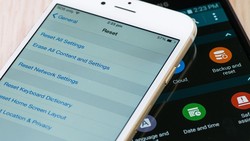
June 29, 2018
When one sells their old phone, it should be common sense to sell it after deleting all of your personal information. For many, this would simply entail a factory reset. But there have been examples in the past of how inefficient this method is at making your data truly unrecoverable. For example, in 2014 a Cybersecurity software company named Avast purchased 20 used Android phones. Even though each phone had a factory reset, the company was able to recover 40,000 photos, 1,000 Google searches, 750 SMS and email exchanges, and other contact information. Although the company did nothing with this data, it shows how diligent one must be in erasing everything from their phone. If you want to keep your information absolutely protected, follow these 4 easy steps.
1. Encrypt your phone
You can make the data on your phone virtually unreadable by encrypting it. Newer phone may have data encrypted by default, but this is something you should double-check. On Android phones, you can simply go to the system settings in your phone and search for the Encryption option. Once there, you’ll see whether your device is already encrypted or whether you should begin the encryption process. Before doing that, remember that the process will take about an hour, and your phone will be unusable during that time.
2. Remove SIM card and storage cards
After your data has been encrypted, remove your SIM card and external memory cards. Both can be linked back to you, and contain sensitive information that can be exploited by others. Either keep the cards, or properly destroy them to make them unreadable.
3. Perform a factory reset
You can now begin the actual data wiping process: Look for the Backup & reset section in your system settings where you will see the Factory data reset option. This is where you will remove data and accounts from your phone. It will ask you to either verify your fingerprint, or input your password, pattern, or PIN for protection before starting the process.
Now that you have gone through these first 2 steps, you are ready to perform the factory reset. The option should be located in the Backup & Reset section of your phone’s settings. Your phone may ask you for a fingerprint, password, or PIN to start the process. Once it is done, all the data on your phone should be wiped.
4. Sever ties to specific websites
Even though you have wiped all your data with a factory reset, there is still 1 more step to ensure the phone has no link back to you. After the reset, go to Google and other websites your phone is asSOCiated with, and manually remove your device. Go to the sites, and ensure your phone is no longer a “trusted device.” If you have a password manager and multi-device authentication apps, remove your phone from those as well.
