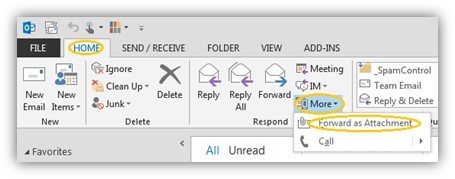How to Forward an Email as an Attachment
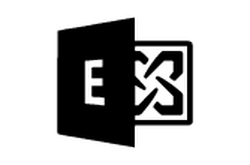
How do I Forward an Email as attachment in Outlook?
In Outlook, the Forward as Attachment feature provides a way to forward complete copy of one or messages. When this feature is used the forwarded message appears as an attachment to the recipient and preserves important details that would be lost when forwarded normally.
Using Forward as Attachment in Microsoft Outlook 2010, 2013, or 2016
- Select the message in the list view.
- Find the Home or Message ribbon tab at the top.
- In the Respond group click the More, then click Forward as Attachment.
Notes:- To improve communication and appease spam filters we recommend that you fill in the message subject and body appropriately before sending.
- Keyboard Shortcut: Ctrl + Alt + f